今回は公式のQuillを実際につかっていきたいと思います
下記のドキュメントをもとにした方法に加えて、別途手を加えていきます
あわせて読みたい


【WYSIWYG】Quillエディターを調査
この記事はWYSIWYG実装のために、Quillの内容を翻訳しながら読み進めたものになります。 【参考ドキュメント】 シンプルに公式ドキュメントを利用していきます 【ダウン…
まずはnpmインストールをしていきます
npm install quill@1.3.6npmインストールをしたら、下記をapp.jsに追加し、cssを読み込みます。
// Quill
import 'quill/dist/quill.core.css'
import 'quill/dist/quill.snow.css'
import 'quill/dist/quill.bubble.css'Quillを読み込むために、Editor.vueを作成します
<template>
<div ref="editor"></div>
</template>
<script>
import Quill from 'quill';
import { Store } from '@/stores/Store.js';
export default {
props: {
value: {
type: String,
default: ''
}
},
data() {
return {
State: Store.state,
editor: null
};
},
mounted() {
this.editor = new Quill(this.$refs.editor, {
theme: 'snow',
debug: false,
placeholder: '本文を入力してください',
modules: {
toolbar: [
['bold', 'italic', 'underline', 'strike', 'link'],
[{ 'color': [] }, { 'background': [] }],
[{ 'size': ['small', false, 'large', 'huge'] }],
[{ 'header': [1, 2, 3, 4, 5, 6, false] }],
[{ 'align': [] }],
]
},
});
this.editor.root.innerHTML = this.value;
Store.setBodyLength(this.editor.getLength());
this.editor.on('text-change', () => this.update());
},
methods: {
update() {
Store.setNoticeBodyLength(this.editor.getLength());
Store.setNoticeBody(this.editor.root.innerHTML);
this.$emit('input', this.editor.getText() ? this.editor.root.innerHTML : '');
}
}
}
</script>
あとはこちらを読み込みます
<editor v-model="Article.body"></editor>これで利用可能です。
今回使用したオプションは最小限となっています。
toolbar: [
['bold', 'italic', 'underline', 'strike', 'link'],
[{ 'color': [] }, { 'background': [] }],
[{ 'size': ['small', false, 'large', 'huge'] }],
[{ 'header': [1, 2, 3, 4, 5, 6, false] }],
[{ 'align': [] }],
]実際にはもっとあるため、いろいろ試してみるとよいでしょう
文字数を取得するため、getLength()を利用します。
this.editor.getLength()HTMLタグを含めた文字数ではなく、純粋に入力された文字数がわかります。
this.editor.root.innerHTMLinnerHTMLで入力された文字のHTMLを取得されます。
こちらを保存することで、投稿を情報を保持できます。
これで以上となります
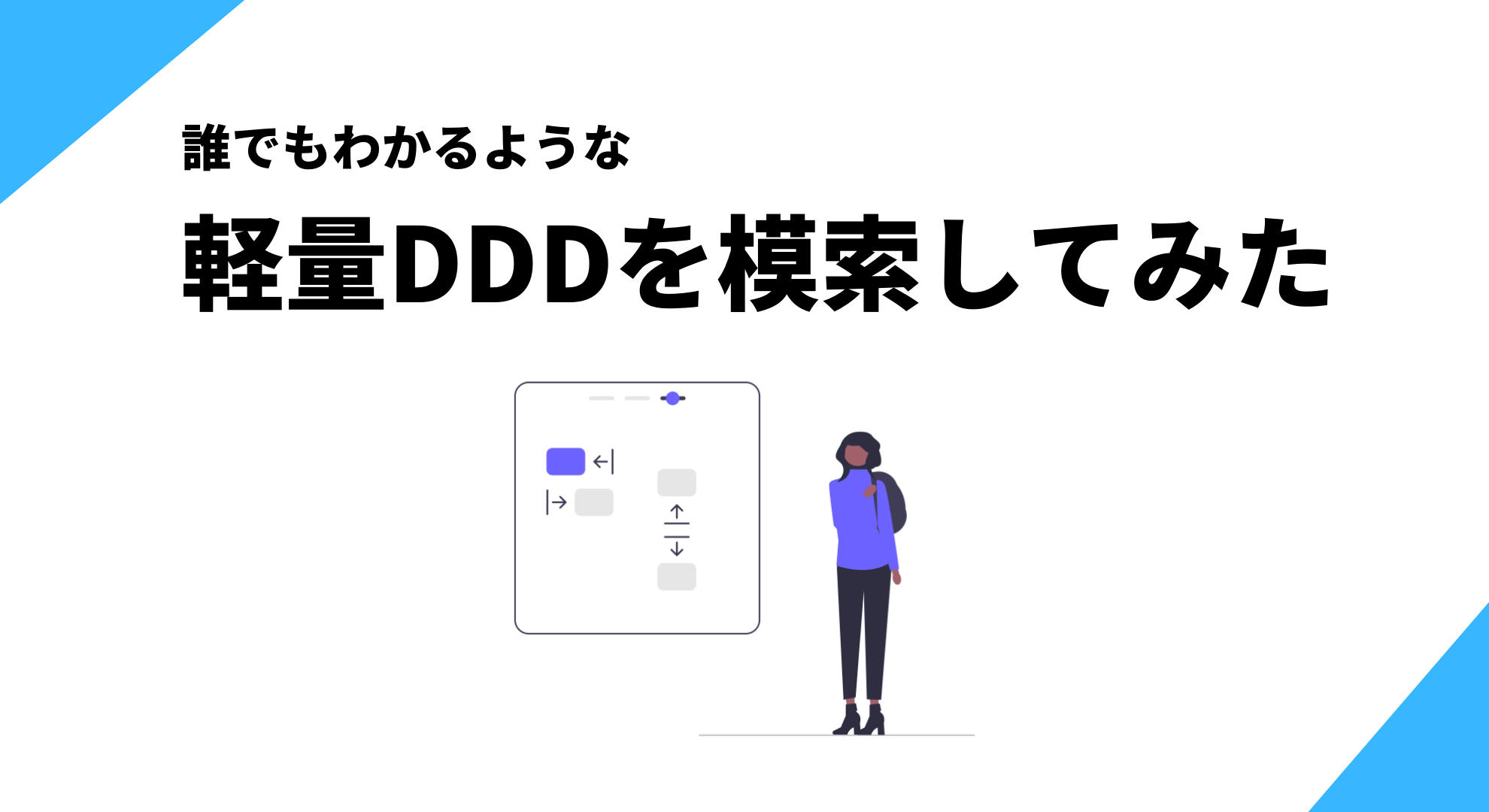


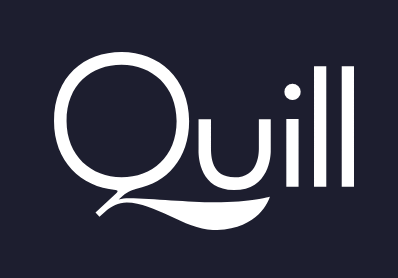

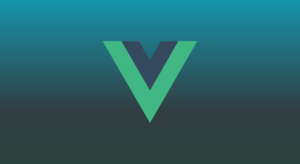
コメント